REVIT #1 : START A NEW PROJECT
1. Open Revit Architecture, you will see this interface and choose "New" as a new project.
3. To find a template file, go to Local Disk (C:) > ProgramData > Autodesk > RAC 2015 > Templates
4. In this case, I am using Metric Scale as a project scale, you also can use Imperial Scale to start a new project.
5. NOTE : If you don't have any template file, you can use none and choose either Imperial or Metric for your project scale.
6. If you cannot find the "ProgramData" file, go to start menu and type "Folder Options".
7. Go to "View", and click on show hidden file. Note : ProgramData file is a hidden file.
8. The Project Browser will be divided by Views (all), Legends, Schedules/Quantities, Sheets (all), Families, Groups, and Revit Links.
9. To check the unit of your Revit Project, go to Manage > Project Units. Make sure all units are in Metric Scale.




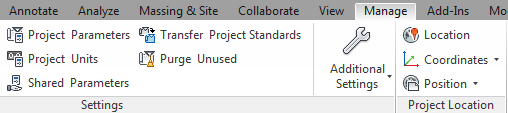

Comments
Post a Comment